-
-
1 / 11

Download the icons to your iPhone or iPad. Open the Shortcuts app.
-
2 / 11

Tap the plus icon in the top right corner.
-
3 / 11

Tap Add Action.
-
4 / 11

Select Scripting.
-
5 / 11
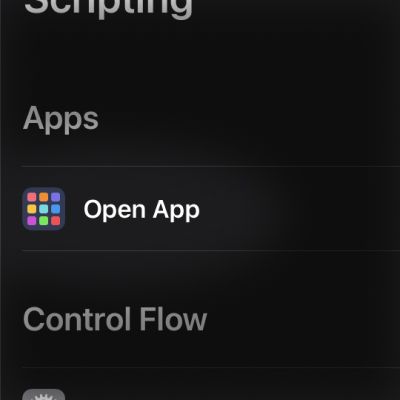
Select Open App.
-
6 / 11

Tap the Choose button.
-
7 / 11

Type the name of the app you want to open into the search and select it.
-
8 / 11

Tap the three dot button in the top right.
-
9 / 11

Type in a name and tap the Add to Home Screen button.
-
10 / 11

Tap the icon, choose the file you downloaded to your device before and tap Add.
-
11 / 11

That's it, your new app icon will appear on your home screen
Pro tip: To not show the shortcuts app for a brief second when opening a shortcut, go to Settings -> Accessibility -> Motion -> toggle reduce motion on.